Catalog Mode: Assigning Courses to Learners
Akash Anil
Updated on Jun 26, 2025
Assigning Courses via Catalog Mode
Catalog Mode lets you use one LMS to train multiple external audiences like customers, partners, and resellers. Each group sees a customized course catalog and design when they log in, so you can deliver different training experiences from a single platform instead of managing separate systems for each audience.
Note: Academy mode setup is typically handled by your Customer Success Manager based on your training requirements. To configure or change your academy mode, contact support@trainn.co.
Setting Up Academy in Catalog Mode
To set up your academy to assign courses using Catalog Mode, you will use the Academy Builder. When you enter it, you will see the following key options:
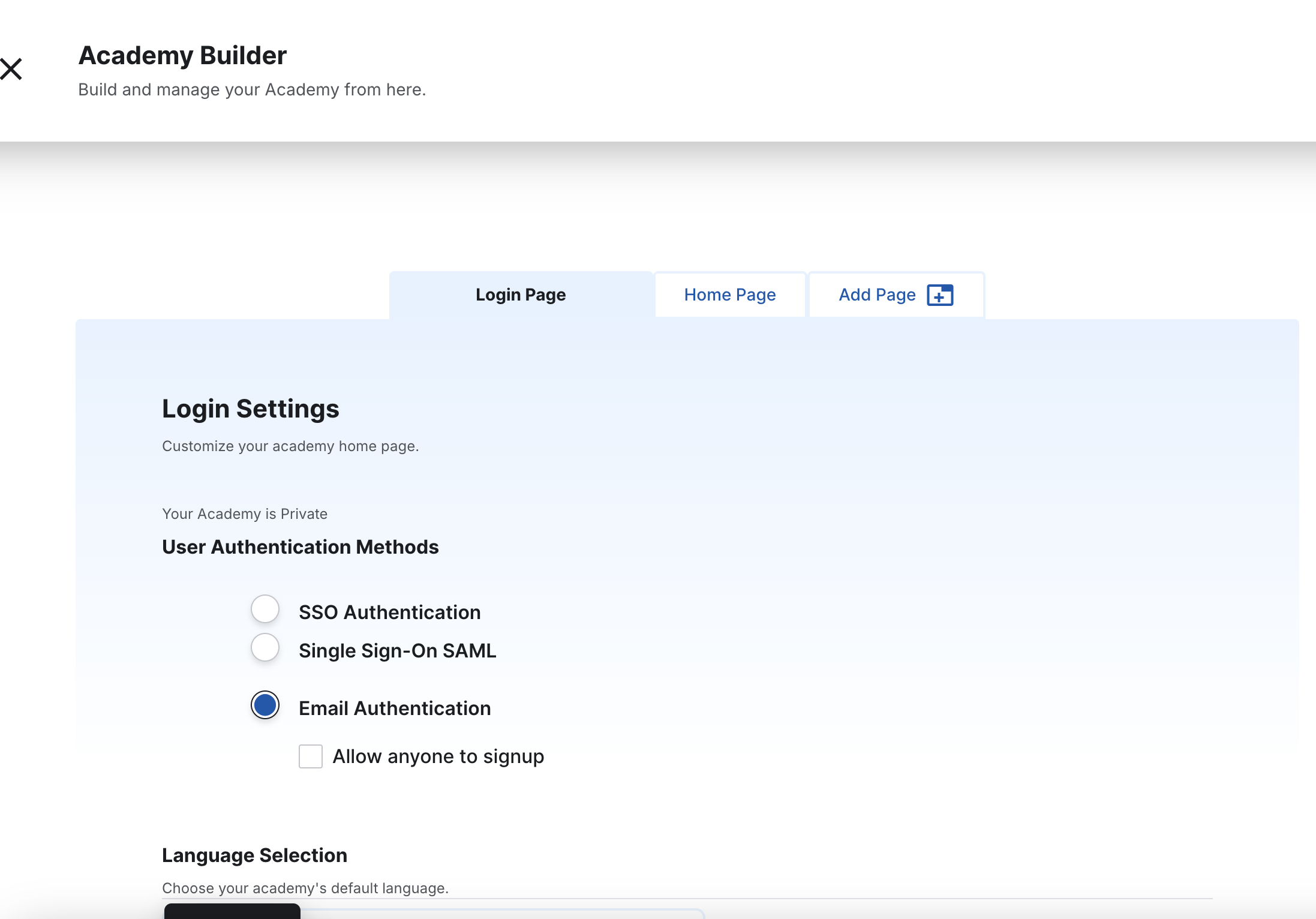
Login Page: This is where you configure user authentication (how learners sign in or sign up), language settings, and customize the design of the login page.
Home Page: This is the default landing page for learners after they log in. If learners are not added to custom pages, they will access courses on this home page. You can add courses, and customize its layout, language, and overall design.
Custom Pages: These allow you to create additional pages similar to the home page, but with the crucial ability to set "who can see this page." This feature enables you to display custom home pages and corresponding custom courses based on the logged-in user.
Setting Up the Home Page in Catalog Mode
To set up the home page:
Select the Home Page setting in the Academy Builder.
Set up academy language: If you wish to provide learners with the option to choose a language for viewing your academy, you can set up languages for your academy. If language options aren't visible under Language Selection, you need to configure them by going to Academy > Configurations > Languages. Once set up, these options will reflect in the builder, allowing you to select up to 4 languages for the learner's view.
Design your home page: Utilize Trainn's no-code solution to add brand styles and customize home page layouts with simple clicks.
Add courses to the home page: In the Link Courses section, you can add courses by clicking Category > Link Courses > Selecting courses.
Set Up Footer and Header Links: After linking courses, scroll down to Advanced Settings. Here, you can add headers and footers for your home page. For headers, quick navigational links like your website, knowledge base, or events page are recommended. For footers, privacy policies and "about us" links are good additions
Set Up Custom Pages
Steps to Create a Custom Page:
Navigate to the Academy option.
Click Academy Builder.
Click Add Page from the top navigation bar.
Add a descriptive name for your page. For example, if you're training customers for ACME Corp, you might name it "ACME".
Adding Learners to the Custom Page:
After your custom page is set up, you need to add learners to it.
Under the Who can see this page settings, configure which specific users can view this custom page.
Link the required courses to this page.
Important Note: When a learner is authenticated to a specific custom page, the courses linked to that custom page will override and be shown instead of the default home page courses.
Usecase for Catalog Mode
Custom pages are particularly effective when you are using one LMS to train multiple, distinct audiences.
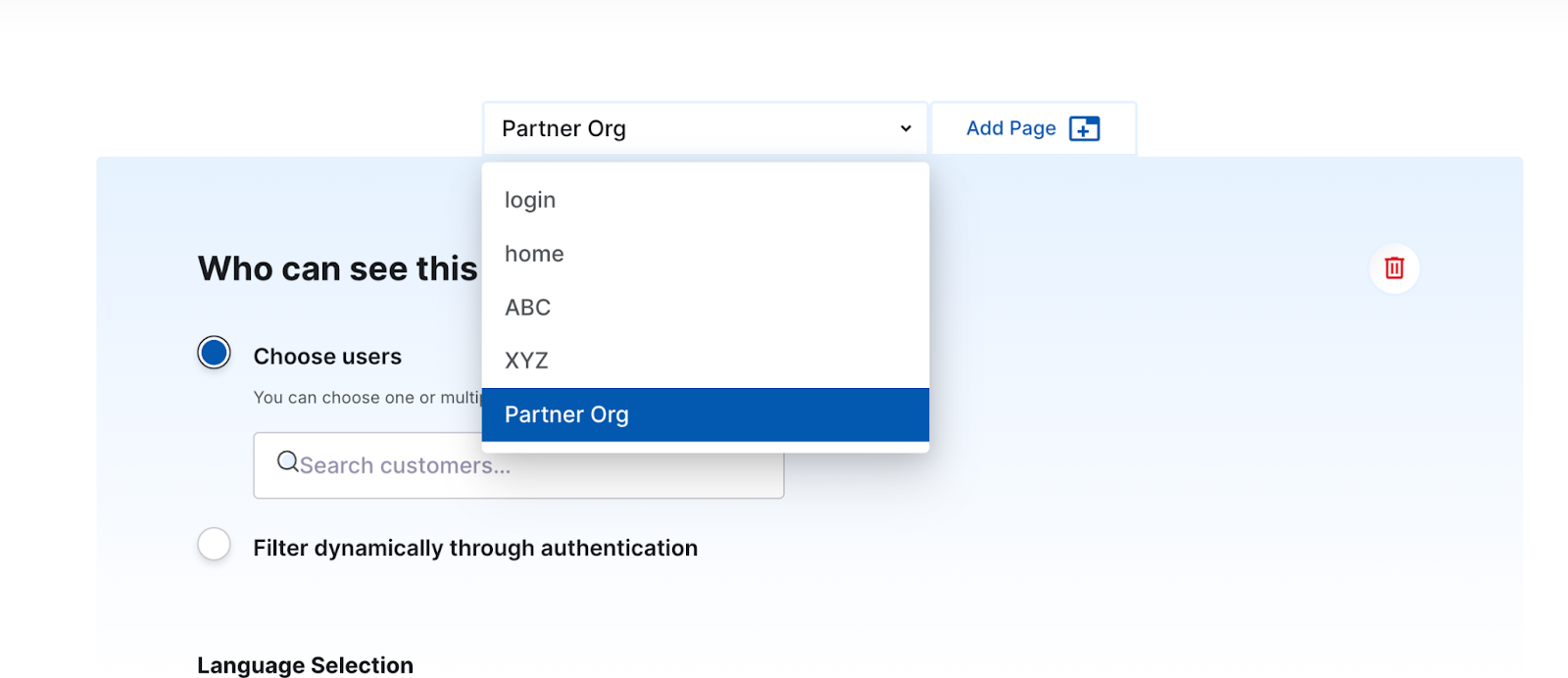
Consider ACME Corp, which uses Trainn’s LMS to train a reselling partner (Partner.org) and two different customers (ABC.co and XYZ.co). ACME can set up individual custom pages with different designs, and hero sections for Partner.org, ABC.co, and XYZ.co. They would then authenticate the respective learners to each specific page and add custom courses tailored to what each group needs to see. With this setup, based on who logs into ACME’s academy, only the courses allocated to that specific user group will be displayed. This setup is also beneficial for organizations training global audiences by allowing multi-lingual course configurations for each custom page.
See Also
Set up Log in Page for Academy
Academy Configurations

