How to Apply and Edit Zooms?
Akash Anil
Updated on Jun 04, 2025
How to Apply and Edit Zooms?
Zoom effects help direct your viewers' attention to specific areas in your video that matter most. When you showcase a feature with voiceovers, spotlights, and well-timed zooms that capture the feature perfectly, you create engaging content that keeps viewers focused.
In Trainn, there are two ways to apply zooms:
Automation(Recommended*): Before creating a video, you can toggle the auto-apply zoom settings, for Trainn to automatically apply zoom transitions to your videos.
Manual Zooms: Manual Zooms as the name suggests, includes the user to enable zoom settings to setup zoom positions, zoom levels and transitions.
In this guide, you will learn how to auto-apply zooms, or manually apply, and edit zooms.
Automated Zoom Application
Automated zoom application analyzes your recording and applies zoom transitions automatically based on your screen interactions.
Steps
Navigate to the Create option in the top-right corner of your library screen.
Click Create > Create Video > Record Screen.
Enable the Auto-Apply Zoom setting from the automation panel on the right side of your screen.
Share your screen and record your Chrome tab.
Note: Always record using the Chrome tab option. For desktop-based recordings, contact support@trainn.co to try our desktop app. We do not recommend using "share entire screen" or "share entire window" options, as zooms might not work correctly.
When your video is generated with custom zooms, navigate to Zoom Effects in the video editor toolbar to edit zooms if needed.
Manual Zoom Application
Manual zoom application gives you complete control over enabling zooms, set up zoom levels, position, and transition timing.
Steps
Record your video using any of the available recording methods.
Navigate to Edit Video from your video preview window.
Click Zoom Effects in your video editing toolbar.
Configure your zoom settings according to your requirements.
Understanding the Zoom Settings
Enable Zoom Effect for This Clip
Enable this setting to activate zoom functionality for your clips. When you apply automated zooms, this setting is enabled automatically. For manual zooms, enable this option first to access other zoom settings.
Enable Zoom Transition Settings
Zoom transitions move focus from one position to another within a clip. Enable this setting when you want smooth transitions between different zoom positions in your clip.
When to disable: If clip 1 ends with a zoom at the bottom-right position and you want clip 2 to retain this position without transitioning to another zoom position, keep this setting disabled.
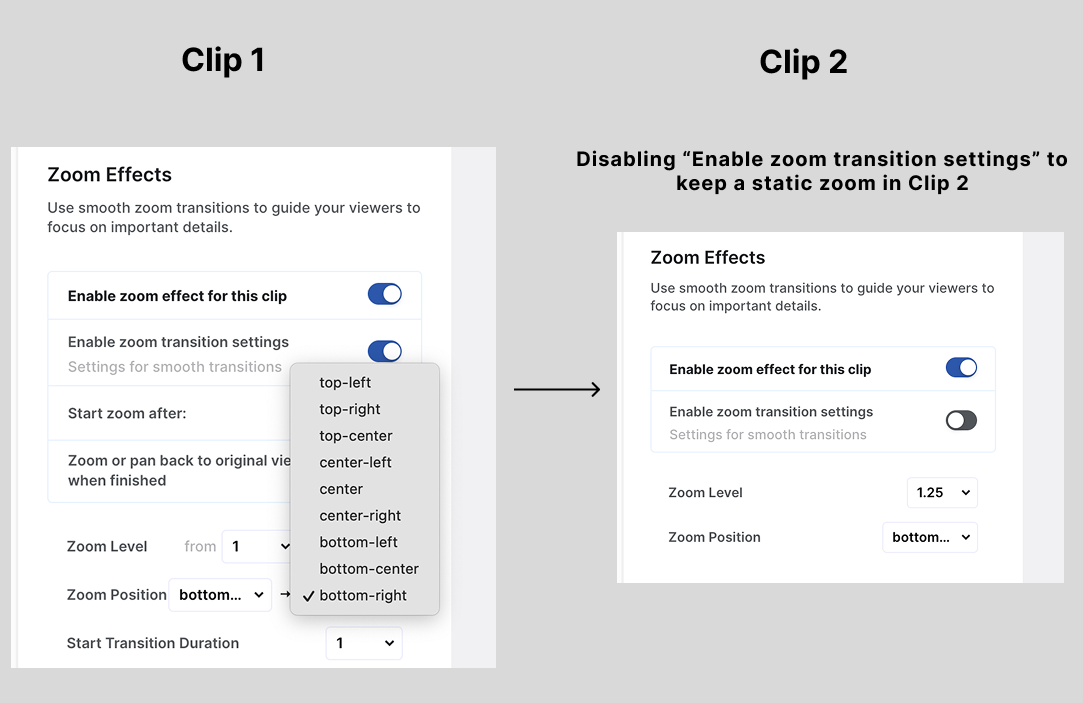
Start Zoom After
This setting appears only when the Enable Zoom Transition Settings is enabled.
Control when your zoom activates in your clip using this setting.
Example: In a 10-second clip transitioning from center-left to center-right position, if you set Start Zoom After to 8 seconds, the zoom will transition from center-left to center-right only after the eight-second mark.
Zoom/pan Settings
This setting returns your zoom to the initial position after the transition completes. For example, if your zoom moves from top-left to bottom-right position, enabling this option returns the zoom to the top-left position after the transition.
 Note: When you enable this option, End Transition Duration is automatically enabled because it controls how long the zoom takes to return to the starting position.
Note: When you enable this option, End Transition Duration is automatically enabled because it controls how long the zoom takes to return to the starting position.
Zoom Level
Zoom level determines the magnification in your clip. Available options are 1x (default screen recording), 1.25x, and 1.5x. Higher zoom levels focus on particular areas while explaining your clips.
Configure initial and final zoom levels to control magnification changes. For example, setting zoom from 1x (initial) to 1.25x (final) will automatically zoom in to a higher magnification level.
Zoom Position
Zoom position specifies which portion of your clip to magnify. Configure starting and ending zoom positions to determine transition paths.
Example: Setting initial position as top-left and final position as bottom-right creates a zoom transition from the top-left corner to the bottom-right corner of your clip.
Important Usecase
When setting up zoom transitions, always consider your zoom level first, then determine the position. This approach prevents visible jolts and creates smooth transitions.
Let’s say you want to zoom into the bottom-right position of your screen.
If initial and final zoom levels are different: Set zoom position from bottom-right (1x) to bottom-right (1.25x). Avoid setting center (1x) to bottom-right (1.25x) because simultaneous zoom-in and position change creates visible jolts on screen.
If initial and final zoom levels are same: Set zoom position from center (1.25x) to bottom-right (1.25x). Since zoom levels remain constant, this creates smooth transitions without visible jolts.
Note: Always look at the zoom level, and follow the above practice, before setting up the zoom position.
Zoom Transition Duration
Control transition timing using these settings:
Start Transition Duration: Time required for zoom to move from initial to final position
End Transition Duration: Time required for zoom to return to initial position
Available durations: 0s, 0.5s, 1s, 1.5s, 2s. Higher durations create slower zoom effects.
Note: Transition duration settings are unavailable when Enable Zoom Transition Settings is disabled. End Transition Duration is unavailable when Zoom or Pan Back to Initial Position is disabled.
Recommended Settings
Connect Your Clips
Do not treat clips in isolation. If you want clips to transition perfectly, then you need to be mindful of the zooms from one clip to another. For example, If clip 1 ends with a zoom toward the bottom-left of the screen, use one of these methods for smooth transitions:
Method 1: Set the initial zoom position of clip 2 as bottom-left. This creates seamless transitions when the ending of clip 1 matches the starting of clip 2.
Method 2: Enable Zoom or Pan Back to Initial Position to return transitions to their starting position after completion. This creates a neutral position for consistent transitions across clips.
Zoom Level Guidelines
1x Zoom Level: When starting and ending zoom levels are both 1x, no visible zooms apply regardless of zoom position settings. This occurs because 1x represents default screen recording with no magnification.
Variable Zoom Levels (1x to 1.25x or 1.5x): These configurations create visible zoom changes. Combine zoom level changes with position changes for perfect transitions.

