How to Enable Learners to Comment on Videos?
Akash Anil
Updated on May 23, 2025
How to Enable Learners to Comment on Videos?
Learner Comments enable direct communication between learners and content creators within videos and guides. This feature allows learners to ask questions and get clarification exactly where they need it.
A video creator is anyone who has created the video- the creator's name will be mentioned below the video
Accessing Learner Comments (For Creator)
Steps
Go to the published video page.
Click on Comments and Discussions. This section contains all comments for the video.
Note: Comments are direct conversations between learners and video creators. Only videos shared in private mode allow comments.
Adding Comments (For Learners)
Steps
Access the shared video.
Log in to access the video.
Click on Comment below the video.
Enter the comment in the text field.
Click Submit.
Note: When a learner adds a comment you will receive an email, in-app notification, and a pop-up on your comments and discussion option, signaling that a new comment has been added.
Responding to Comments (For Creator)
Steps
Go to the Comments and Discussion section of the video.
Find the comment you want to respond to.
Click the reply icon next to the comment.
Enter your response.
Click Submit to post your reply.
Note: Whenever a comment is added you will receive an email notifying of the same. You will also see a pop-up in your “Comments and Discussions” option, notifying that 2 messages are there.
How to Share Videos in Private Mode?
Learners can add comments to videos only if they are shared in private mode. To learn how to share video privately, click here.
Comments Notifications
Every time a comment is added by a learner, you will receive both email and in-app notifications, while your learner will receive an email when you add a reply.
Email Notification (for Creator)
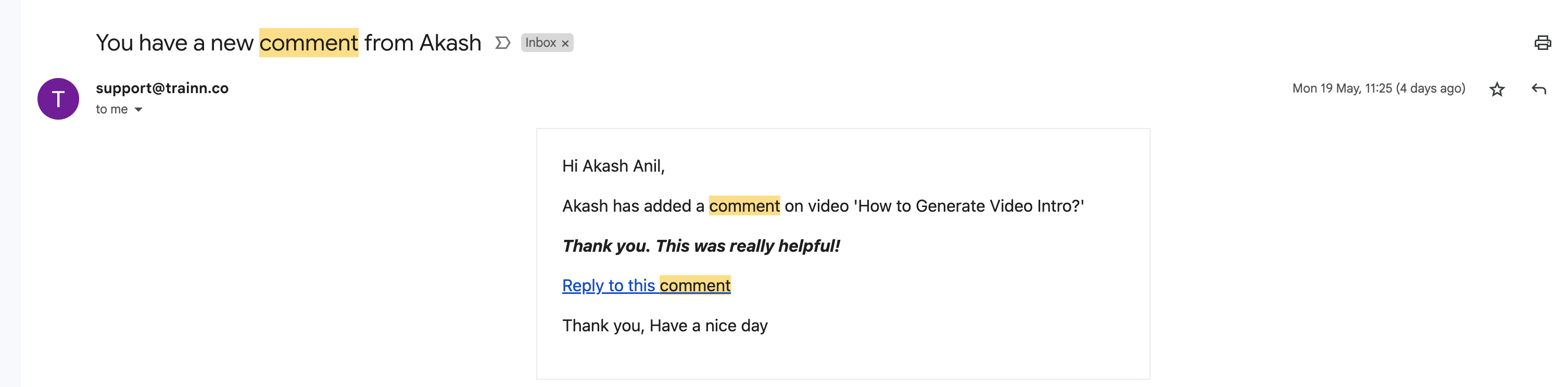
In-App Notifications (for Creator)
To access this, Click Workspace Settings> Notifications
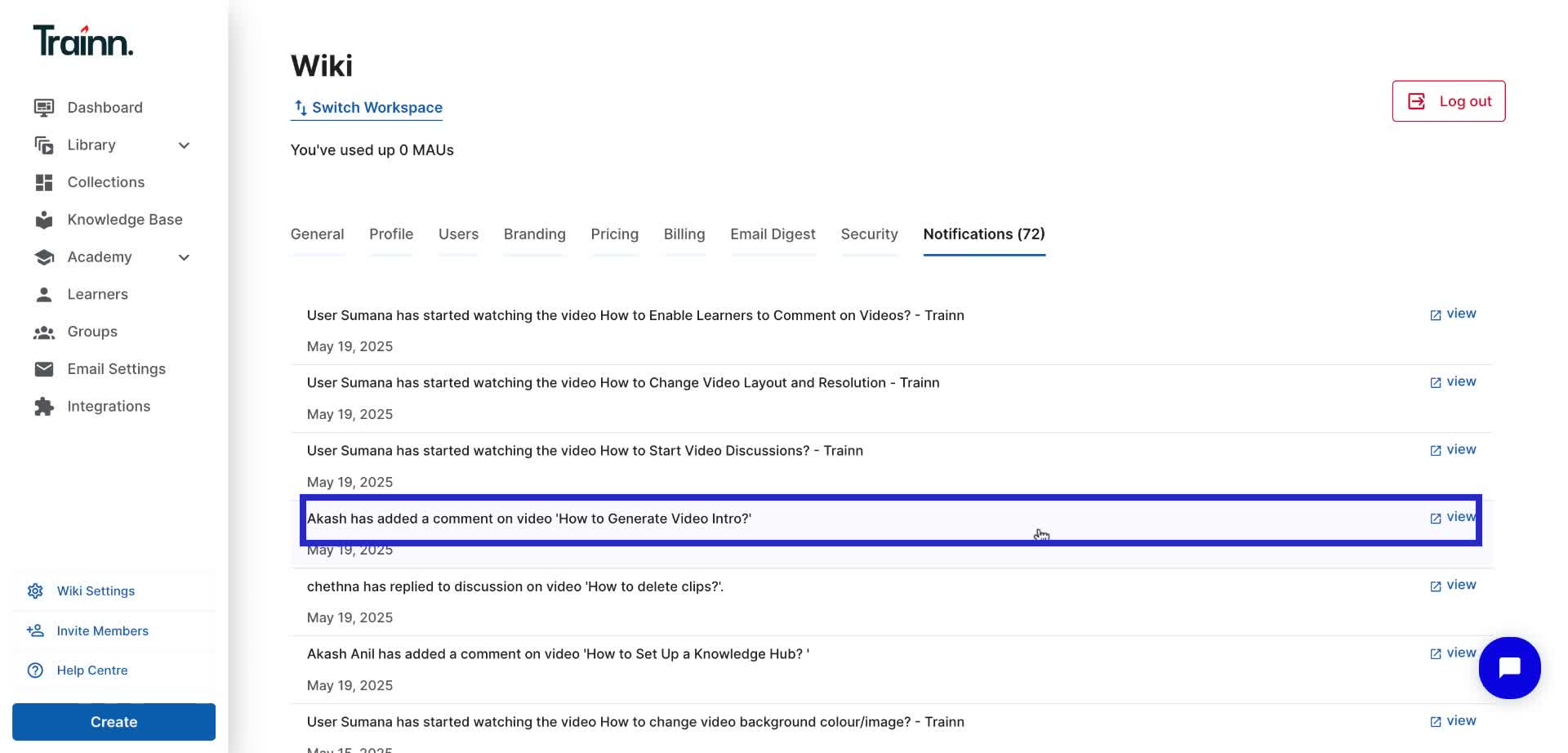
Who Can Access Learner Comments?
Anyone categorized as a creator, admin, or owner can access and be part of comments. Only learners who are categorized as “internal viewer” can add comments.
Note: Comments are available only from the Grow plan.

