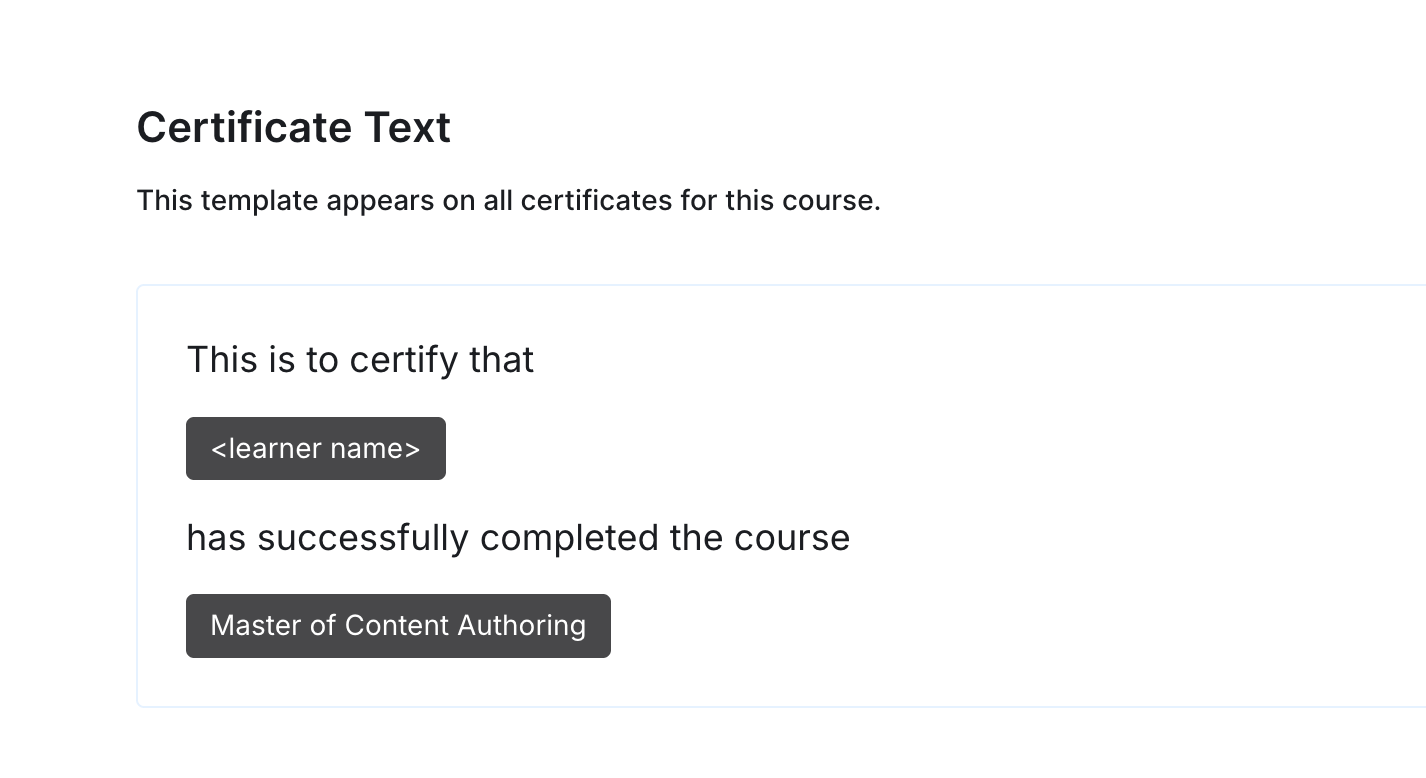To Setup Certification for the Course
Chethna
Updated on Jun 25, 2025
To Setup Certification for the Course
Certification in Trainn Academy allows you to award digital certificates to learners who successfully complete the courses.
Important: Certification is not enabled by default - you must activate it to make the feature available for your course.
Enable Certification
When you create a course, you'll initially see only the Course Overview and Course Content tabs. To access certification features, you need to enable them first.
Steps
To add the Certification tab,
Go to the Course Overview tab
Under Course Setting, toggle on for the Enable certification
Click on Save to apply changes
Once enabled, the Certification tab will be visible and accessible to set up for the course.
Set up Certification
Now the Certification tab is accessible, you’ll be able to create and configure the certification setting for the course.
To start configuring the certification,
Navigate to the Certification tab.
Under setting configure the following options below to set up certification for the course:
I. Types of Certification Methods
Trainn’s LMS offers two certification methods based on the completion requirements you want to set for learners:
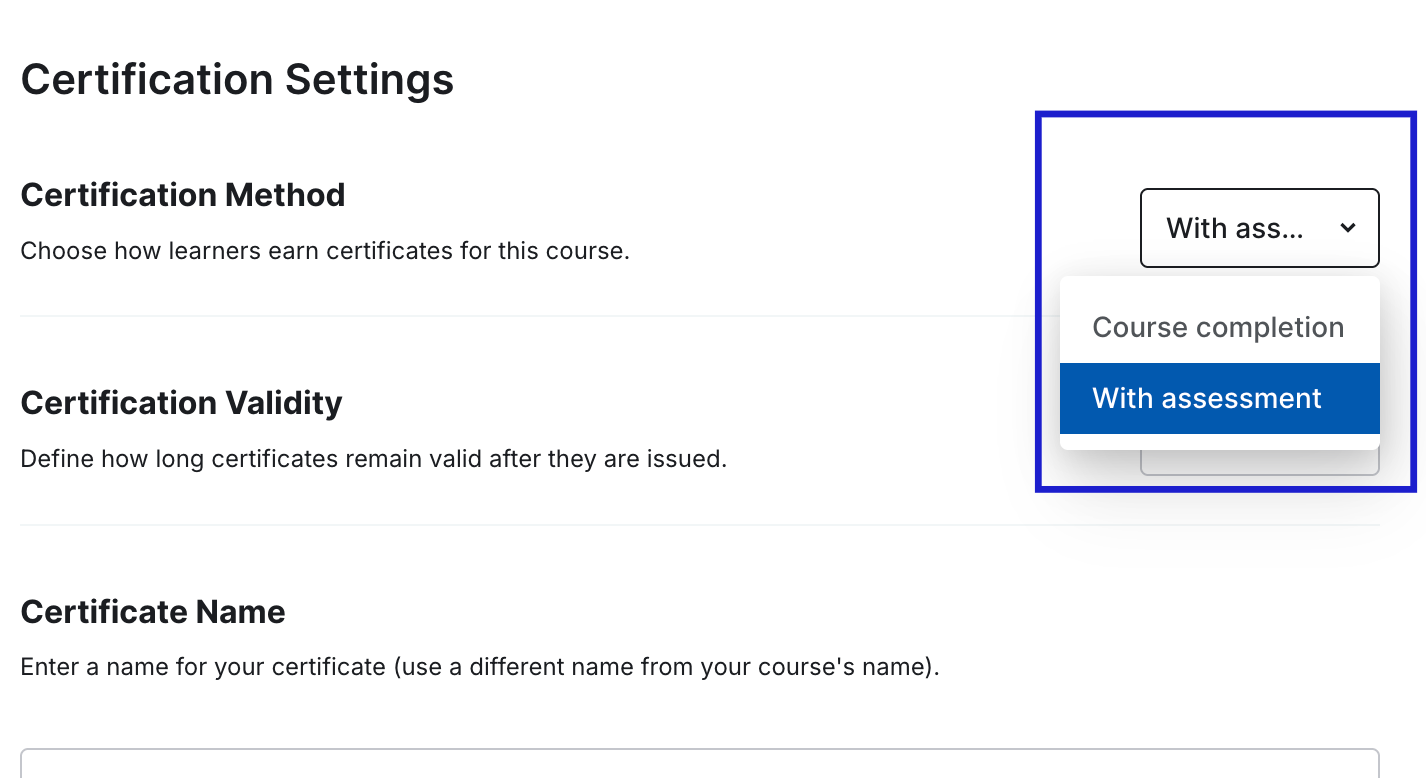
Course completion (default)
This method enables the learners to earn certification by completing the overall course content.
You can also set the percentage of course content, learners must finish to receive certification.
Tip: Learners can track their completion progress on the course page.
With Assessment
Learners must complete the course content and pass an assessment at the end of the course to earn certification. This method of certification is helpful where competency verification is essential.
Note: Selecting "Course with Assessment" will enable the Assessment tab, allowing you to create questions and set passing criteria. Click here, to know more about Course assessment
II. Setting Certification Validity
Determine the duration for which the certification remains valid after it's issued.
Tip: select the option that best matches your industry’s requirements and how frequently the course content changes or has to be updated.
III. Certificate Template Customization
Certificate Name: Enter the official certificate name that will appear on the certificate.
Signing Authority: Add the authorizing person's name and designation. The system automatically generates a signature as the name is entered.
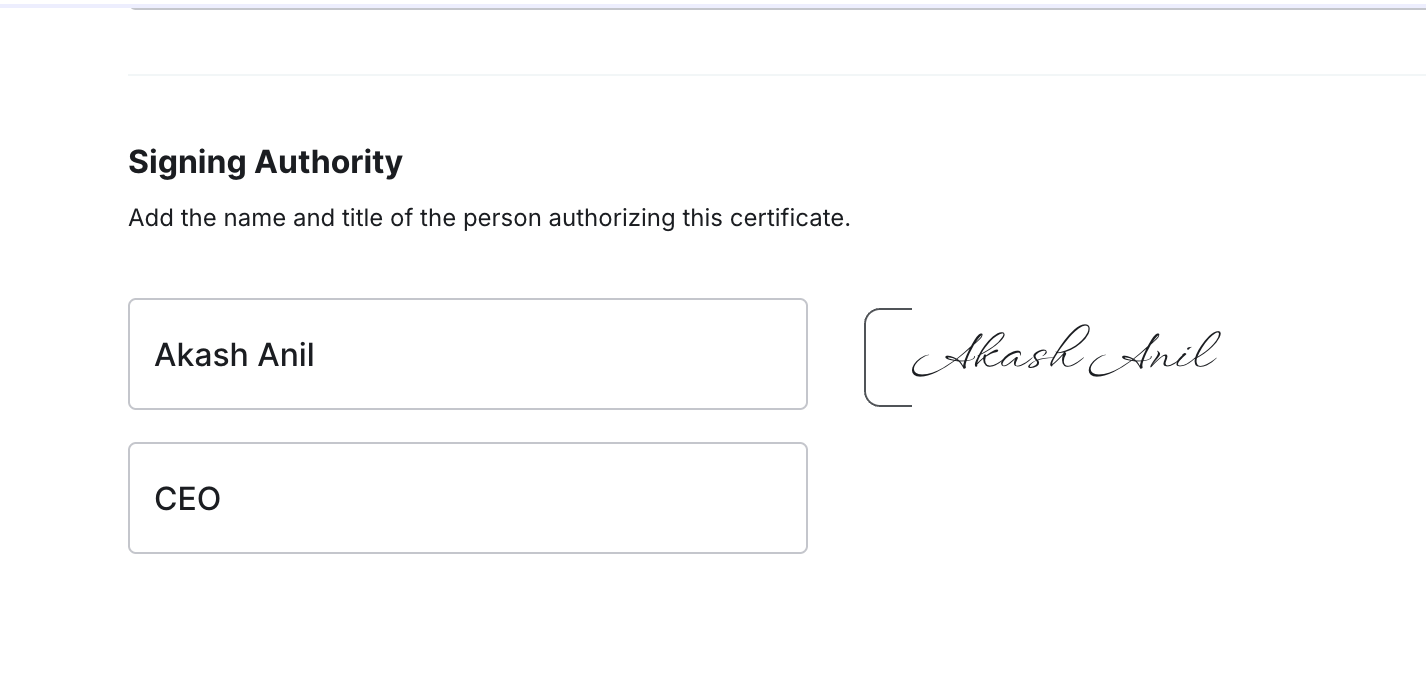
Here’s a sample certificate
Note: In Trainn, this is the fixed template. But if you want to customize, you can contact support@trainn.co.