Everything you need to know about sharing videos to learners and how to collaborate within videos.
- How to Share Video Links?
- How to Embed a Video?
- How to Export Closed Captions? ( SRT format )
- How to Export Closed Captions? (VTT format)
- How to Export the Transcript?
- How to Download a Video?
- How to Export an Audio Track?
- How to Share GIFs?
- How to Export the Video as a PDF?
- How to Export the Video as Images?
How to Share Video Links?
Chethna
Updated on Jun 05, 2025
How to Share Video Links?
Trainn makes it easy to share your video tutorials using simple, customizable links. Whether you're sharing video content with learners, you have control over who can view it through these shareable links.
You can customize these links :
To allow anyone with the link to view videos
Restrict video access to specific learners or learner groups
Track the learner/ user engagement
Revoke the video access anytime
This flexibility helps your video tutorial reach the right learner without downloading or uploading anything extra.
The changes made to the privacy settings will also affect any embedded videos.
Default Link Sharing
The instant way to share your video in Trainn is by using a Copy Share link. This link automatically adapts to your current privacy settings, eliminating the need to navigate to settings each time you want to share.
Note: By default, this creates a public access link that allows anyone with the link to view your video.
Step
Click on Copy Shareable Link on the top right side of the published video page, the link will be automatically copied to the clipboard.
Privacy Settings for Sharing
Control who can access your video by configuring the privacy level/ modes of your shareable links.
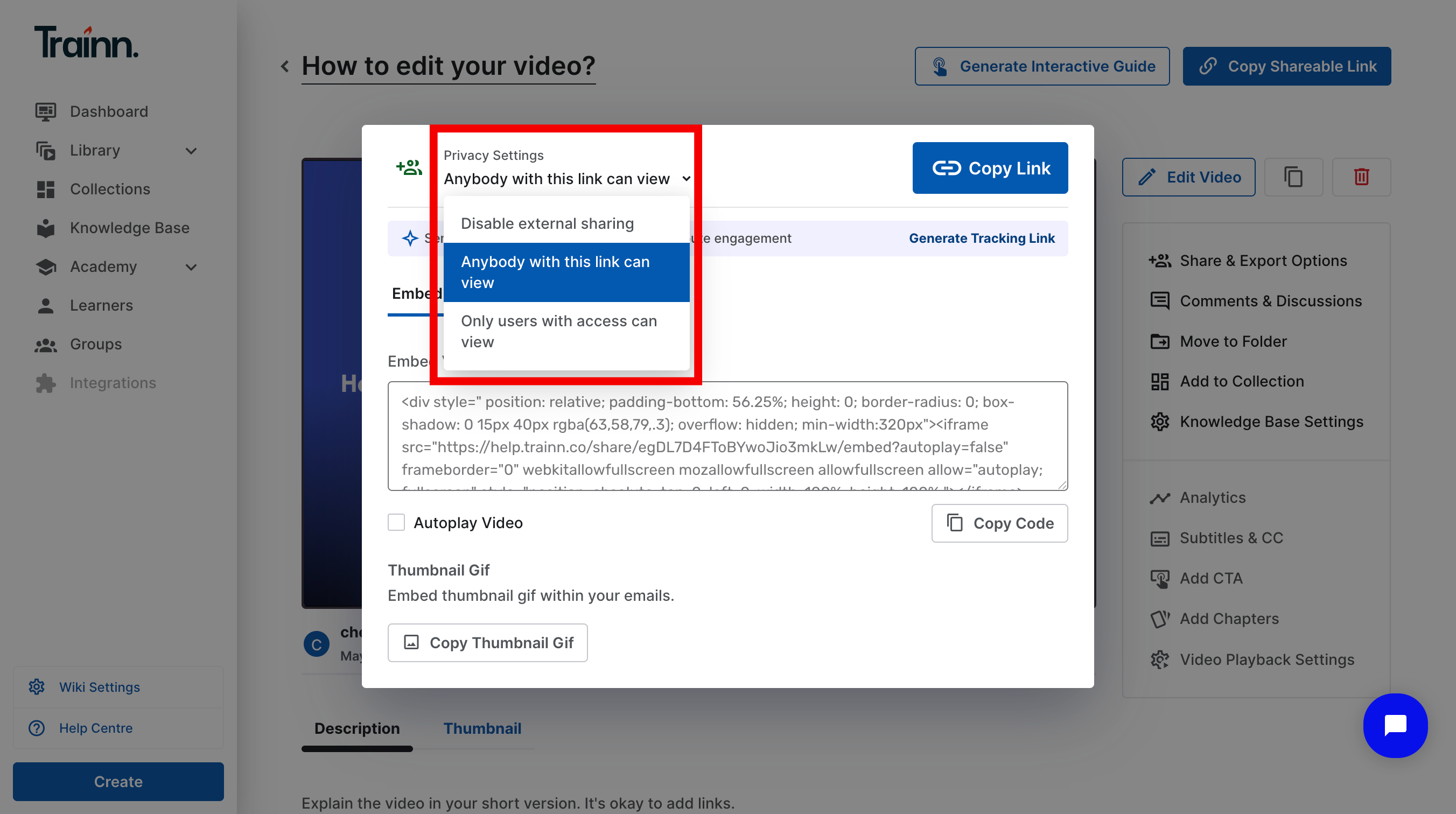
Steps
Navigate to the published video page, and click on Share and Export options from the right side window.
From the sharing window, click the dropdown under Privacy settings and select the privacy mode/level for the links:
Anybody with the link can view ( Default )
Only users with access can view
Disable external sharing
I) Anybody with the link can view
This is the default setting in Trainn. It means if you copy the link and share it, anybody with the link can access and view the video
Steps
Click on Copy link to share the link.
Share by Ctrl+V or by copy-pasting in your email, Slack, support chat, etc.
II) Only users with access can view
This option restricts viewing the video content to specific learners whom you authorize. You can make the video accessible to your learners by directly choosing from your account or authorizing them through their email address.
Method 1: Add Learners via email
In this method, you will have to first add the learner via email.
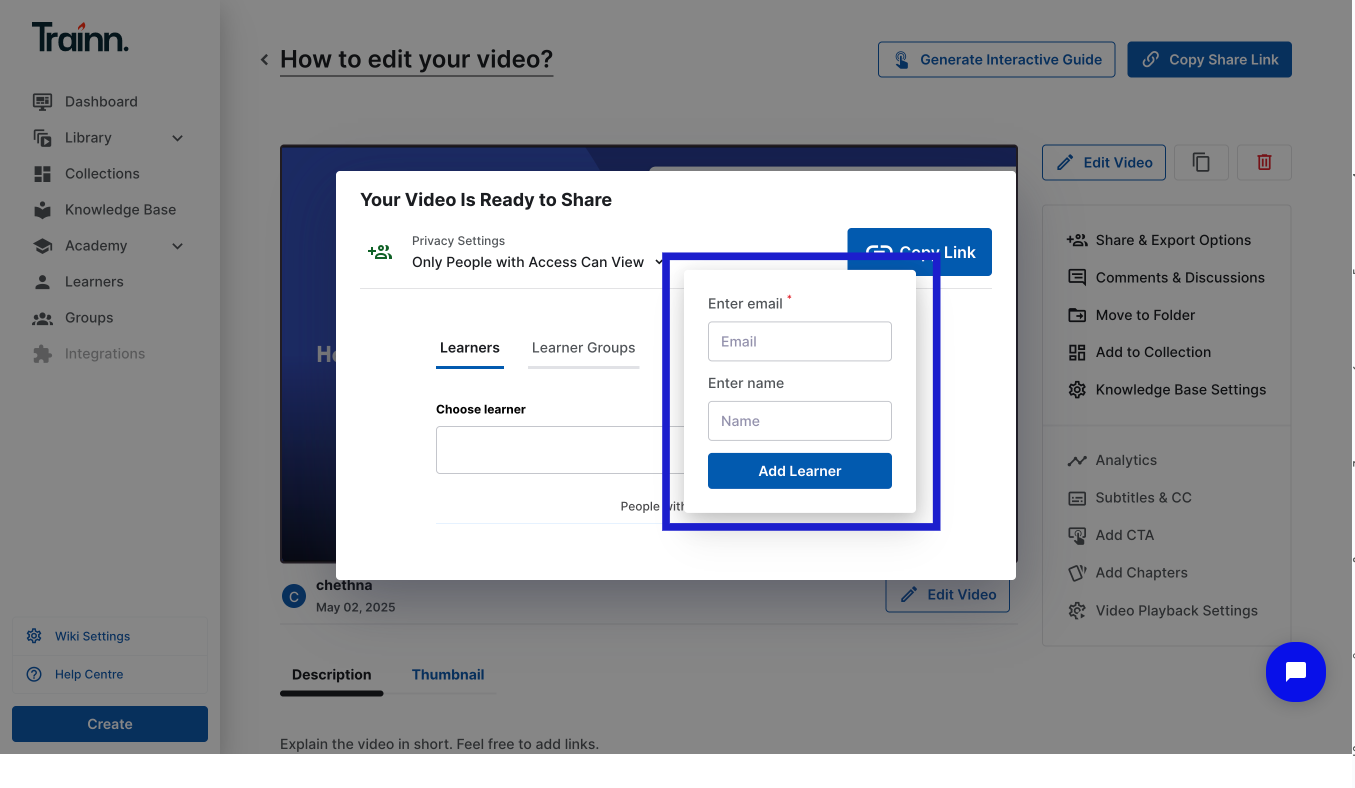
Steps
Click on Add Learner via email.
Enter the learner’s email address in the Enter Email box and the name in the Enter Name (optional) box.
Click Add Learner
Click on the Copy link to share the link.
Important: The added learner will not receive an invitation email. But once they click on the shared link, they will be taken to a login page, where they will have to sign up with the email, that you provided while adding the learner.
Once this is done, the user will be added as a learner in your workspace.
Note: Once you shift the privacy settings to Only users with access can view, then any videos embedded externally, will start showing a login page.
Method 2: Add Learners from your account
This method can only be accessed if you are part of the Plus, Grow, and Business plans, and you have access to learners and learner groups.
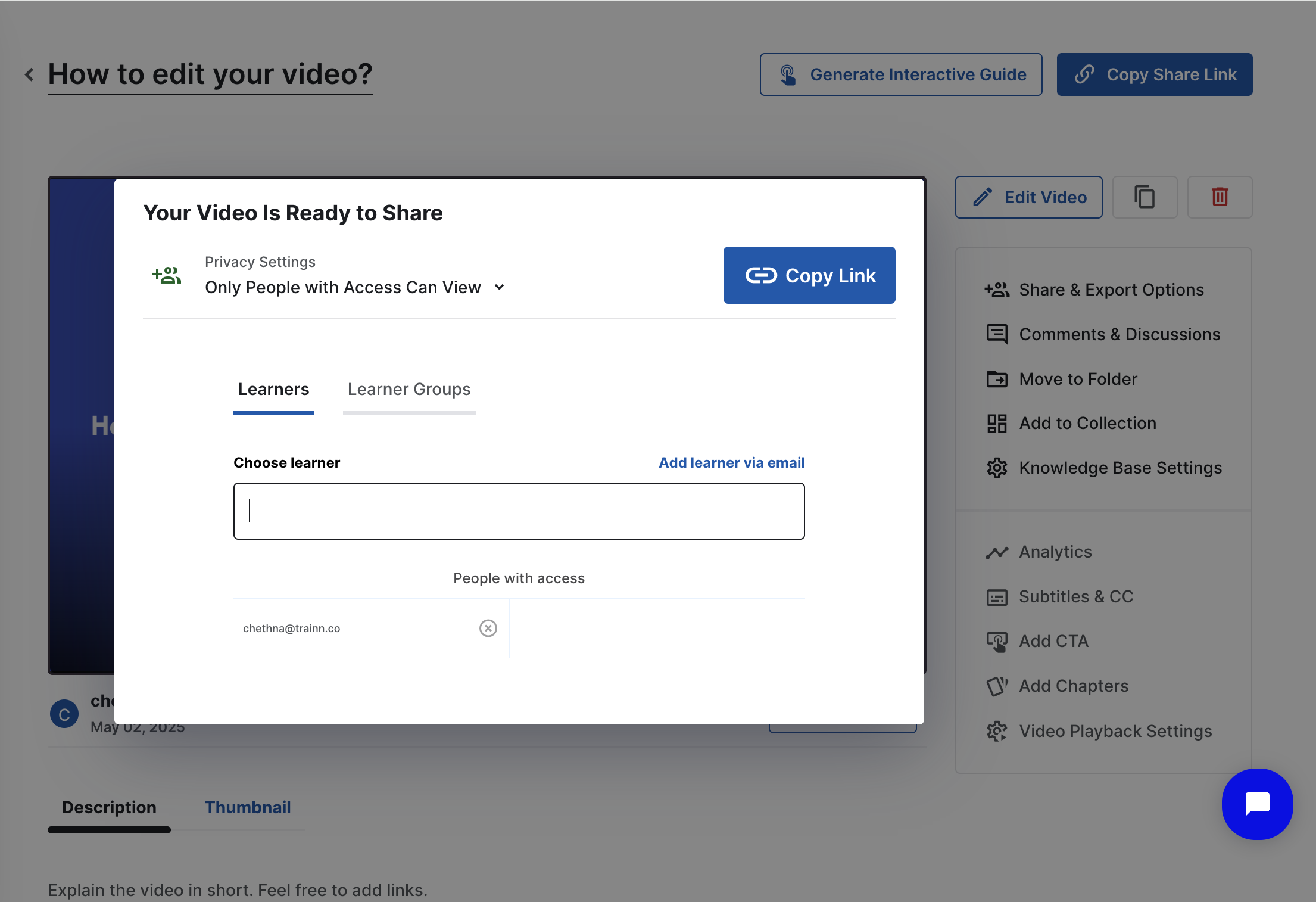
Steps
Enter the Learner name in the search box and select the appropriate learner from the results.
Note: If the learner name does not show up in the search results. The intended user might not be a learner yet.
Once the learner is added, click on Copy link to share the link.
Important: The learner will not receive an email. But once they click on the shared link, they will be taken to a login page, where they will have to sign up with the email and also enter OTP which will be sent to their email address.
Method 3: Give access to a Learner group
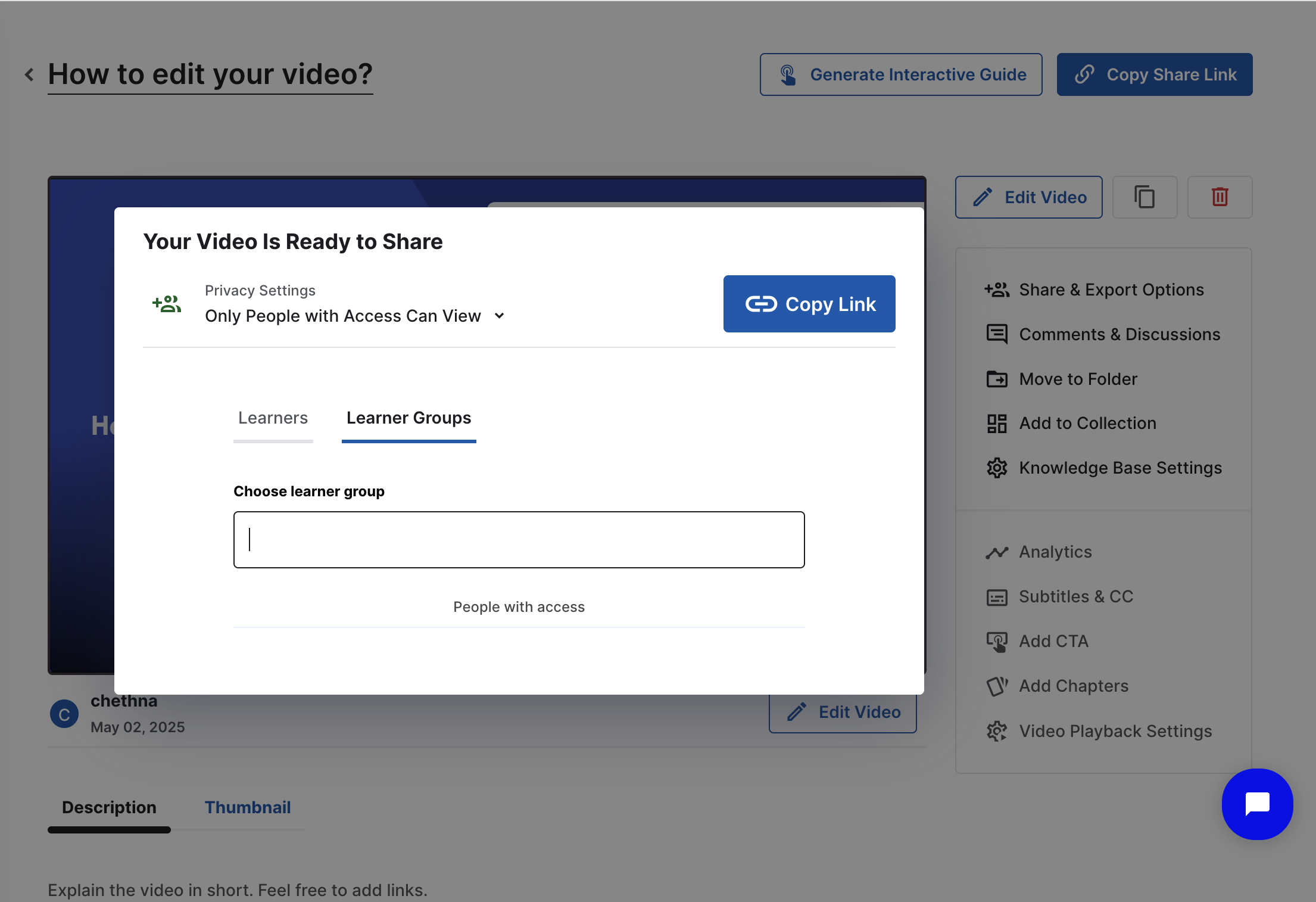
A learner group is a group of learners set up based on the user persona. This feature is only available from the Plus, Grow, and Business plans.
Steps
Navigate to the Learner group tab
Enter the Learner group name in the search box and select the appropriate learner group from the results
Click on Copy link to share the link
III) Disable External Sharing
This option lets you revoke access to a previously shared link. Once disabled, anyone who had access to the link will no longer be able to view the video. This makes it accessible to the admin/ user who created it.
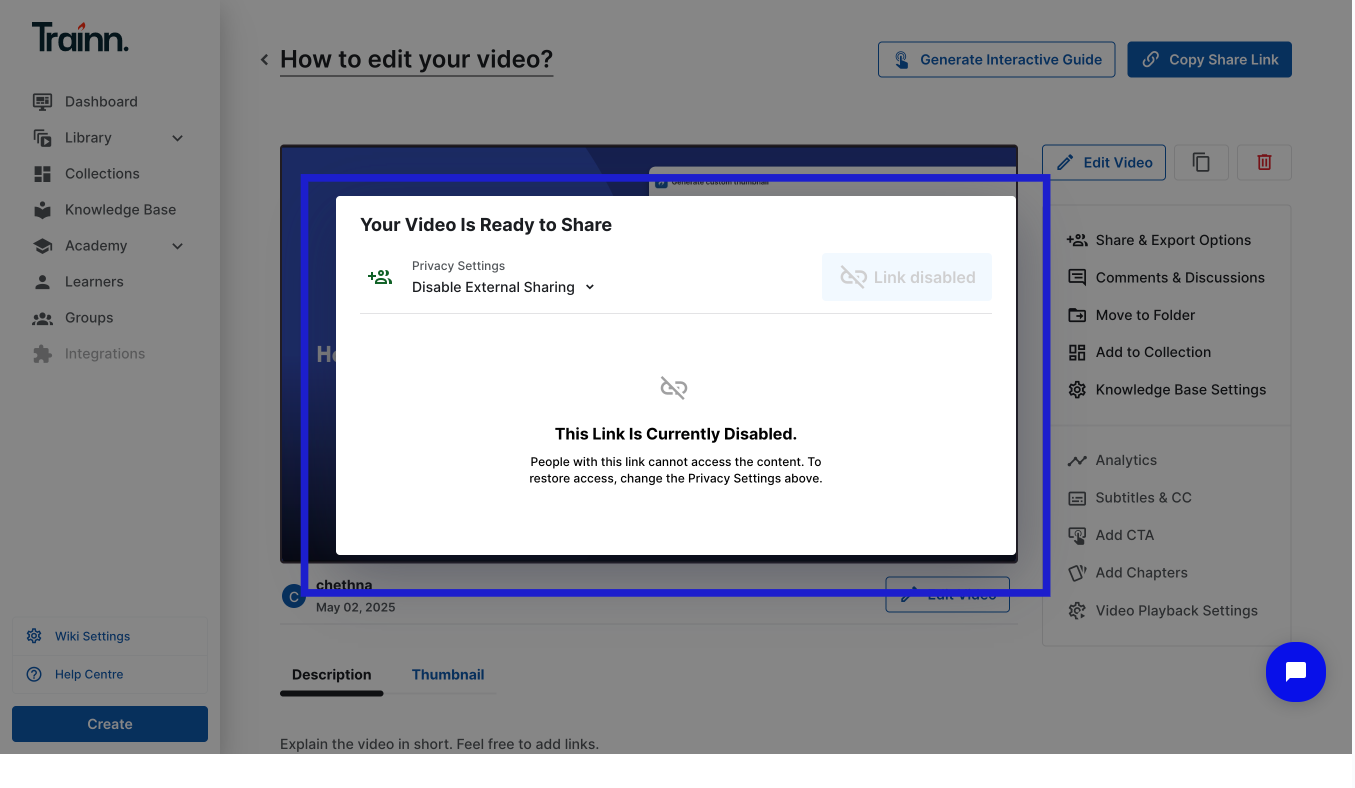
Note: This feature can be used to disable access to a video, instead of deleting the video from the platform. The video will remain in Published State in your folder.
Generate Tracking links
This feature allows you to generate custom shareable links that let you track the engagement of a specific learner. You can assign these links by selecting learners from your account or by adding their email address.
Steps
Click on Share and Export options on the video page.
Click on Generate tracking links
Method 1: Add Learner from your account
Enter the Learner name in the search box and select the appropriate learner from the results
Click on the Generate tracking link
Click on the Copy link to share the link
If Method 1 is not applicable: Add the learner through their email address
Click on the Add learner via email
Enter the learner’s email address in the Enter Email box and the name.
Click on the Generate tracking link
Click on the Copy link to share the link
Important: The user or admins will be notified through an email based on the learner activity. For example, you’ll be notified when a learner watches your video. You can also check this data from the notifications tab in your workspace. To access this information, click Workspace settings> Notifications.

