Academy Configuration
Academy Configuration allows you to customize your Academy to match your organization's branding, access requirements, and operational needs. It is accessible to admins, owners, creators for configurations.
How to navigate to the Academy configuration?
Click on Academy > Configurations from the navigation tab.
Here are the following to configure:
Brand style
Customize your academy's visual identity to reflect your organization's brand.
Here you can set the following:
1. Brand identity
Upload your organization's visual assets:
Logo - Display your brand logo (specific dimension requirements apply)
Favicon - Set your custom favicon for browser tabs (dimension limits apply)
2. Brand color
Set the primary color that will appear throughout your academy's visual elements. You can select from the predefined colors or enter the color code of the brand.
Access settings
You can control the following from the Academy:
To allow non-registered users ( non-logged in users ) to view your course preview and details.
To make your Training events accessible to the public by sharing event links
Moderators
You add the users moderators to assist in managing your academy.
Moderators have the following capabilities:
Manage comment section
Moderators can manage the comment section by answering the learners’ queries.
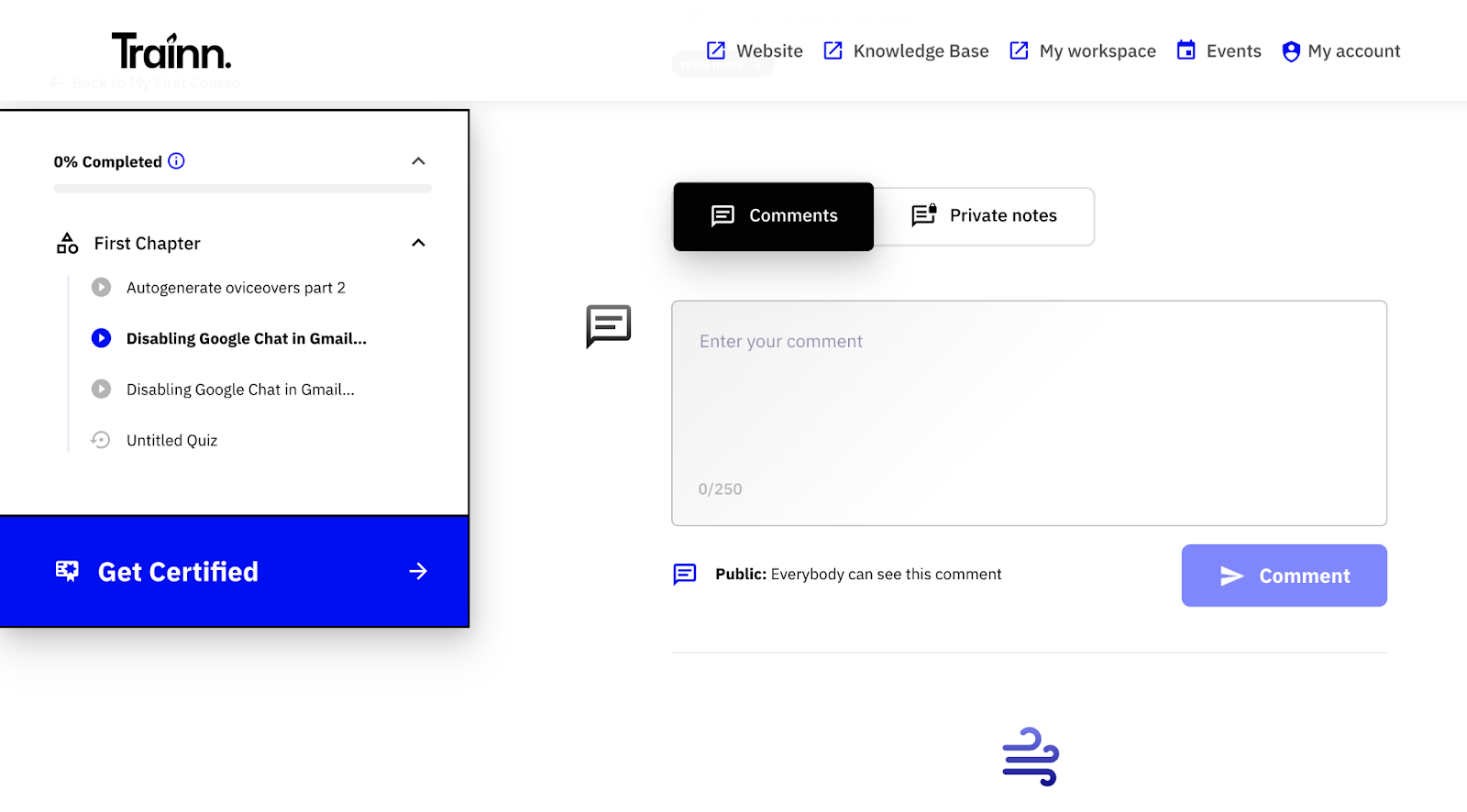
Access to preview the academy pages
Moderators can access or preview all pages built in the Academy. So they view these pages through the dropdown box.
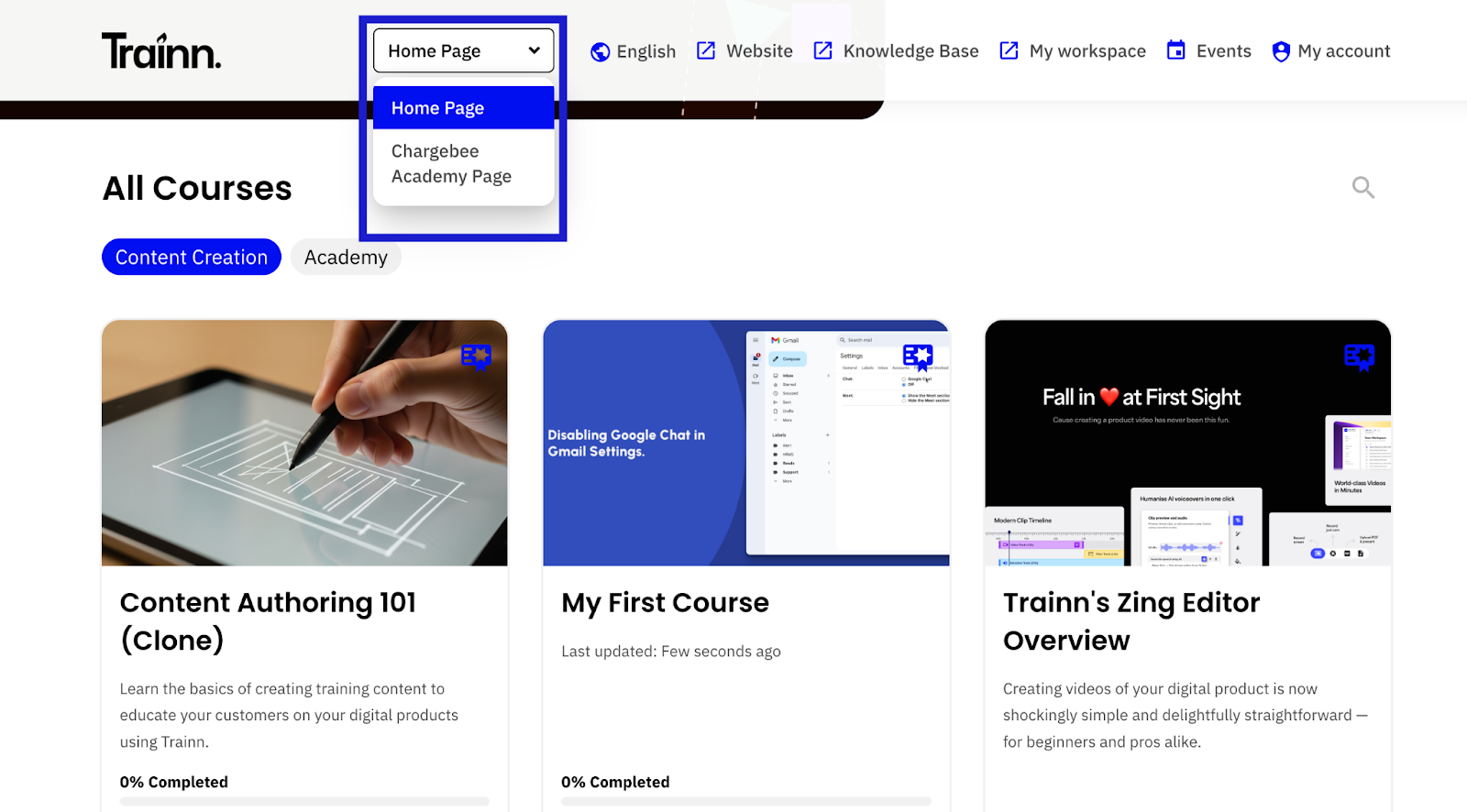
View all learners’ analytics
They can view the analytics of all the learners in team analytics.
Languages
Choose from over 10+ global languages - the ones selected here will be available to choose from across different Academy pages.


