Everything you need to know about adding, editing, customizing voiceovers for your videos in Trainn.
How to use "Use AI Voiceovers"?
Akash Anil
Updated on Jun 30, 2025
How to use "Use AI Voiceovers?
Note: In Trainn before you record a video, you can choose your preferred mode of voiceover generation. In this guide we introduce how to use the "Use AI Voiceovers" feature.
The Use AI Voiceovers feature in Trainn is the fastest way to create step-by-step how-to videos. By the time you’re done screen recording, Trainn would have completed 99% of the video, saving time on editing, and adding visual effects.
The generated video includes:
Automated voiceover generation: Trainn analyzes your on-screen actions and autogenerates relevant narrations that perfectly explain your product workflows.
Automated Zooms and Spotlights: Trainn automatically zooms into important product actions, and adds spotlights to every click and interaction to make the video more engaging to learn from.
Custom Video Title, Thumbnail, and Description: Based on your product workflows Trainn, creates a custom video title, thumbnail image, and perfect video descriptions.
Steps:
Recording a Video
To get started with recording a video, navigate to Create option from the top right corner of your dashboard.
Select Create Video > Record Screen
Choose Use AI Voiceovers from the voice settings.
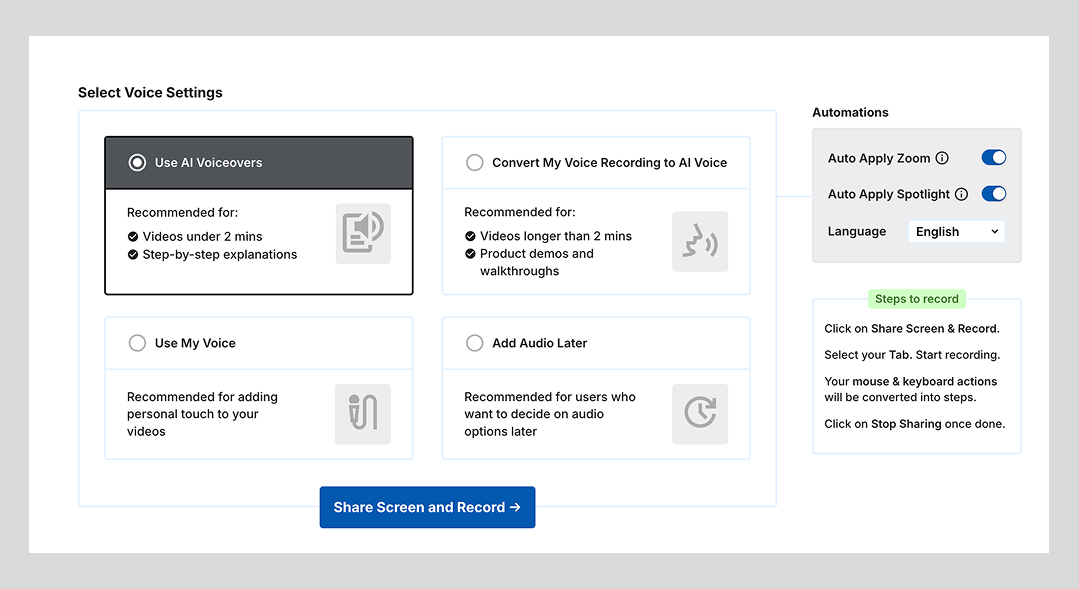
On the right side of your screen, select the required video automations (zooms and spotlights) to enable Trainn to add visual effects automatically to your video.
From the language drop-down menu, select your preferred language. This enables Trainn to create a video automatically in any of 25+ international languages supported by Trainn.
Note: If a required language is not available, reach out to support@trainn.co for assistance.
Once you’re ready to record your video, select Share Screen and Record.
Select the appropriate chrome tab to be recorded.
Note: We recommend you make all your screen recordings through chrome tab for perfect video creation, as Trainn is optimized for tab-based recordings. In case you need to record desktop application, write to us at support@trainn.co and we will enable our desktop client.
As Trainn starts recording your screen, simply navigate through your product as you normally would.
Editing & Publishing
Trainn would have generated your video with editable clips and voiceovers in each clip that perfectly explain the actions covered in them.
Review the clips and voiceovers generated with each clip.
Click Preview & Publish > Publish to finalize your video.

