Everything you need to know about adding, editing, customizing voiceovers for your videos in Trainn.
How to Convert My Voice Recording to AI Voice?
Akash Anil
Updated on Jun 04, 2025
How to Convert My Voice Recording to AI Voice?
Note: In Trainn, you can choose your preferred mode of voiceover generation before you record a video. In this guide, we will learn how to record your own voice, and convert it into an AI voice.
Convert your natural voice recordings into AI-generated voiceovers when creating explainer videos in Trainn. This feature transcribes your verbal narrations into editable scripts and converts them into professional AI voiceovers with customizable voice styles.
Steps:
Record a Video
Navigate to Create from the top right corner of your library page.
Select Create Video > Record Screen.
Select Convert my voice into AI voice under voice settings.
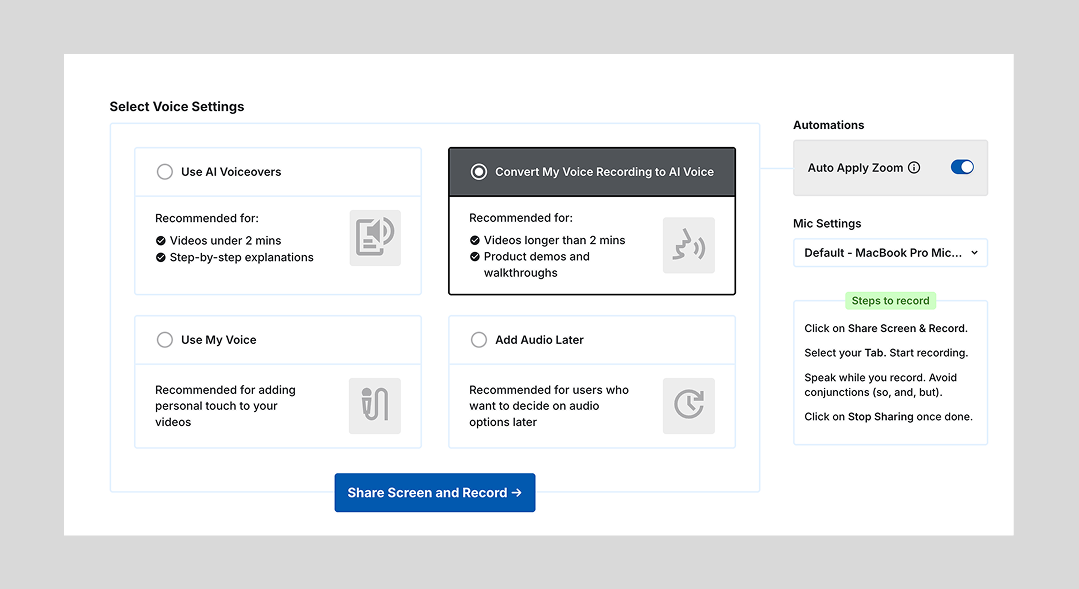
Enable the necessary automation and select an input source to record your narrations.
Once you're ready to record your video, select Share Screen and Record.
Select the appropriate Chrome tab to be recorded.
Note: We recommend you make all your screen recordings through Chrome tab for perfect video creation, as Trainn is optimized for tab-based recordings. In case you need to record desktop application, write to us at support@trainn.co and we will enable our desktop client.
Navigate through your product while providing verbal narrations.
Editing and Publishing
Review the generated clips and voiceovers.
Edit the voiceovers using the text to speech editor window as needed.
Click Preview & Publish > Publish to finalize your video.
Limitations
The AI may occasionally misinterpret words due to unclear pronunciation or recording equipment issues. Review all voiceovers before publishing to verify accuracy.
The system converts your voice into an AI voice in the same language you spoke during recording.
Text to Speech Languages Supported
Arabic, Bengali, Czech, Danish, German, English, French, Hebrew, Hindi, Hungarian, Italian, Japanese, Kannada, Korean, Malayalam, Marathi, Malay, Dutch, Polish, Portuguese, Spanish, Swedish, Tamil, Telugu, Thai, Turkish, Vietnamese, Chinese (Simplified)
Tips
Plan what you want to communicate at each step before recording. If you need to pause during recording, click the pause button, gather your thoughts, and click the resume button when ready.
Also Note
Clip splitting is based on your narrations. Trainn analyzes your speech rhythm and splits clips at natural pauses and fullstops.
The AI voice generated will not mimic your actual voice. It uses Trainn's library of 100+ voice options.
The system automatically removes background noise and audio imperfections.
If a required language is not available, reach out to support@trainn.co for assistance.

